The world is moving at a breakneck speed. Everybody needs everything done yesterday and the sales reps feel the pressure more than the rest of us! Sales cycles need to be shorter and quicker, resulting in faster closure of deals. This is where Salesforce comes to their rescue. Salesforce empowers sales reps to rapidly increase their sales with various consumer-inspired mobile sales apps delivered on the Salesforce1 Platform, one of which is Sales Path.
What is Sales Path?
In a nutshell, Sales Path is God’s gift to your sales reps! It helps your sales reps keep a track of the revenue on-the-go and guides your sales reps through each stage of the sales cycle, helping them close deals faster. Sales Path also enables you to add chatter posts and helpful links that will assist the sales reps to close their deals smoothly.Sales Path is NOT the same as Sales Process…
In fact, Sales Path takes sales process a step ahead. It helps you to break down your otherwise enormous sales process into multiple steps or activities at different stages, as per your business rules, and guides your sales reps through each of these stages, in order to close the deals faster. Earlier through the sales process, you could only segregate the different stages, but with Sales Path, you can also provide guidelines and segregation of key field on different stages. Sales Path enables you to show your Sales reps where they are in the sales process and what exactly they need to do next to close the sale.Configuring a Sales Path
- Click on Build (Customize -> Sales Path -> Settings) as shown in the image below.


- Once you have enabled the Sales Path, click on New Sales Path to create and configure your Sales Path, as shown below

- Name your Sales Path and select the record type, if any. Check the checkbox to activate the Sales Path.

- Select the fields to add in the stage as key fields. Key Fields are those fields that are populated from the Opportunity which help the reps get a better understanding of that particular Opportunity.
[*Note: You can add only five fields as Key Fields to display.]
- You can add guidance tips or relevant comments for the sales reps in Guidance for Success, which makes it easier for them to close the opportunity. This is a rich text area field in which you can add helpful links, chatter posts, images, numbers or bulleted lists and also highlight the important points in bold, so that the sales reps can focus on the deals easily.

- Click on Finish to complete the configuration of your Sales Path
Sales Path View
Sales Path View is nothing but a detailed view of the opportunity. As and when you complete a stage within your Sales Path, you can click on Mark Stage as Complete. You can also view the key fields and other guidance information. In case you have marked a stage as complete but want to revert the changes, you can mark that particular stage as Current Stage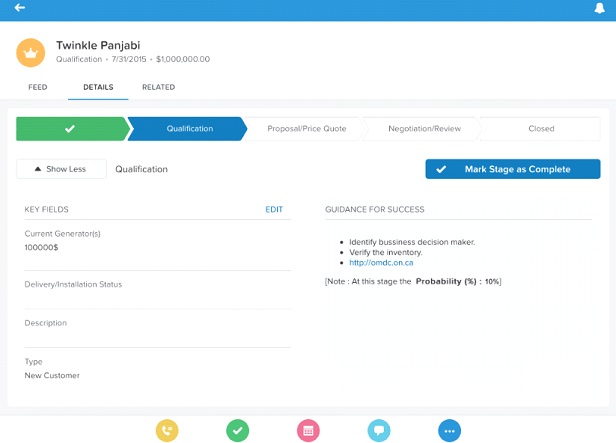
To close the opportunity, just click on CLOSED. You will get a popup with two options: Closed Won and Closed Lost. Choose the appropriate option.
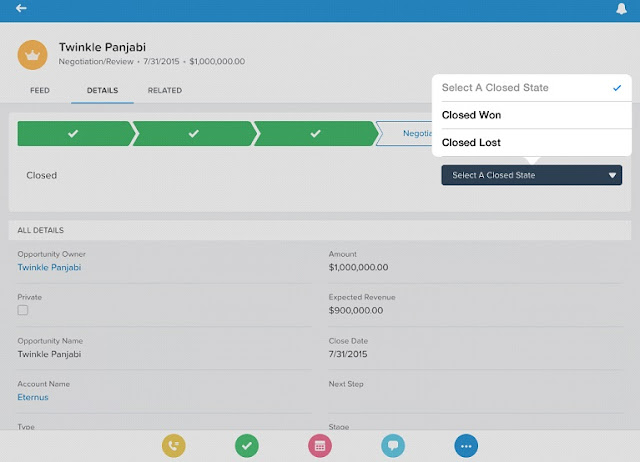
Configure Sales Path because…
- It enables real-time tracking and visualization of your opportunities
- Enables your Sales reps to focus on important aspects of closing the opportunity
- Focus on more profitable deals
- Every Sales Path you create is added to the page layout automatically for that particular record type, so that you do not have to add it explicitly
- It gives the sales reps an easy mechanism to track, visualize and focus on their opportunity, increasing the close rate of your opportunities
Limitations of Sales Path
The Sales Path has its own set of limitations:- Does not work in One.app Browsers on PCs; it is only for officially supported devices
- Sales Path is only available in organizations where Record Types/Sales Processes are available. This means Sales Path is not available in Contact Manager, Group, and Professional Edition organizations.
- You cannot clone a Sales Path to make minor changes and then apply to each of the Record Types
- Sales Path can only be created for the Opportunity object. It cannot be replicated for any other standard or custom object.
Its limitations notwithstanding, Sales Path is a great tool for streamlining and speeding up your sales process. So go on, implement it for your Sales reps, and see how deals start to close faster than ever before!
Written by Twinkle Panjabi, Salesforce Developer at Eternus Solutions

No comments:
Post a Comment